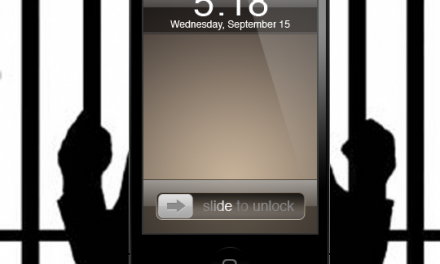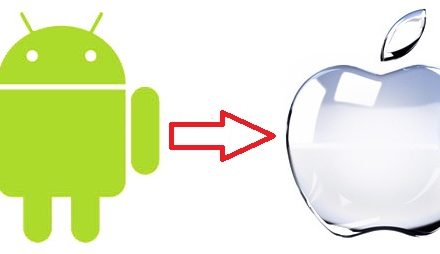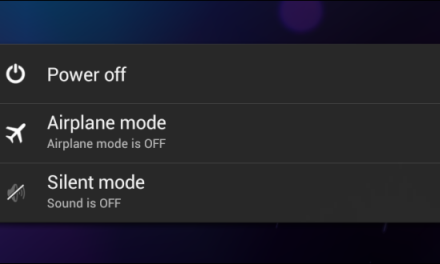INTRODUCTION:
Sooner or later it happens to almost all of the users of iPhone. Sometime yours some or all music gets stuck in your iPhone and iTunes won’t help you to copy it from your device back to the computer. Therefore, for that you may not be able to download songs to your iPhone. Some users of iPhone don’t know how to transfer music to iPhone from iTunes and vice versa. So, for that there are different steps I’m going to mention below.
Follow the steps it will help you to make your transfer of songs from iTunes to iPhone easier.
WHAT YOU WILL NEED
- IExplorer.
- iPhone.
- A PC, Tab or Laptop with iTunes installed.
- USB cable, for connecting your iPhone.
BEFORE YOU BEGIN
Before you begin first of all you should download iExplorer for the ease transfer of songs.
PROCESS TO TRANSFER SONGS
In order to transfer songs from your IPHONE to iTunes music library, first open iExplorer on your Tab, Laptop or PC. Then connect the USB cable with your IPHONE to your computer. Once when the IPHONE is connected with PC, Laptop or Tab iTunes may ask you by sending a notification that “Sync your iPhone.” Then two options will be given to you that click “No” or “Cancel.” you should cancel at that time because in the case of sync you may lose your all of the data stored in your iPhone.
When your device is connected to the iExplorer then iExplorer will display its Device Overview screen, it means the display of the screen will be shown in front of you on the screen of your Tab, PC or Laptop.
HOW YOU WILL RETURN?
It’s very simple, you will click on your device name in the navigation panel on the left.
To get started with the transfer of music to your iPhone just click on “Music” option given in the middle panel. You can also access your music by clicking “Media Library” it will be given in the sidebar on the left Side.
When your Media Library has loaded, it will automatically locate the songs that you want to transfer to your iPhone from iTunes. You also have one more opportunity in Media Library that you can find songs. The songs you want to download or listen or for further use you see on the top right side of the screen there will be the an option “Search Field.” By selecting play lists, from the left navigation column then iExplorer will automatically detect that either the song is already in iTunes or not. If the song exists in iTunes then the songs will be indicated with (Green Check) and if the song is not in the iTunes then it will indicates with a (Blue Plus) on your iPhone. After that, to select a song from the panel click it once. If you want to select more than one song then “For Example” a compilation or an entire album hold the control key (Ctrl for PC or Laptop users) and click on the songs you would like to transfer. Then the songs will start transferring. If you want to select the group of songs then you should click on a single track and then hold shift button and select the last track that you want to transfer.
This is the process through which you can transfer music from iTunes to your iPhone.