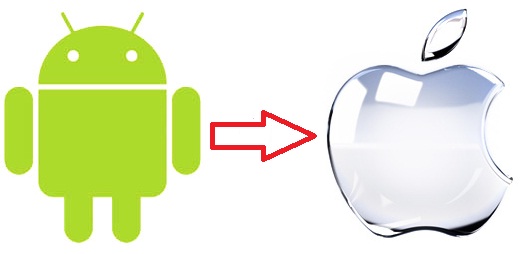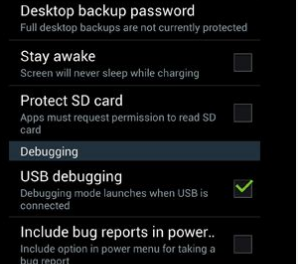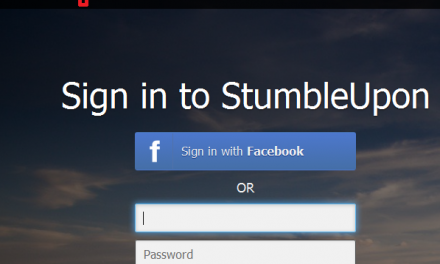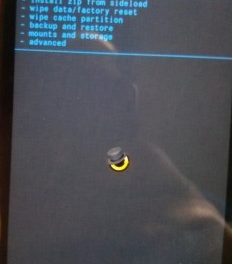If you were using android phone in the past and have now moved to the iPhone then moving contacts between android and iPhone can be an issue. This tutorial will guide you how to transfer contact from your android phone to iPhone.
Method #1
If you are using a Google account in your android phone then moving contacts will be easy as all of your contacts will be associated with your Google account. In case the synchronization is not enabled on your android phone then go to settings and select “Accounts and Sync” and add your Google account and enable synchronization to synchronize your phone contacts and Google account contacts.
Now go to your iPhone’s settings and select Mail, Contacts, Calendars and add your Google account. After adding account you will see that all of your Google contacts are in your iPhone.
Method #2
In case the above method does not work, follow the steps below.
Go to Settings on your iPhone.
Select Mail, Contacts, Calendars and then Add Account.
Tap on Other and then select Add CardDAV Account.
Write your account information in the following fields.
Server: Enter “google.com”
User Name: Enter your full Google Account or Google email address.
Password: Your Google Account password
Description: Enter whatever description you want (for example contacts).
Tap on next and make sure that “Contacts” option is turned ON.
After completing the above procedure, go to the contacts app on your device to begin synchronization between you iPhone and Google account.
Method #3 – Swapping SIMS:
Swapping SIMS will work only if your android phone and iPhone take similar size SIM.
Save all of your contacts on the android phone to the SIM. Then insert the same SIM to your iPhone and go to settings and select “Mail, Contacts, Calendar” and tap “Import SIM Contacts”. After all the contacts are imported you can use your new SIM if you want (your contacts will remain on your iPhone even if you use new SIM)