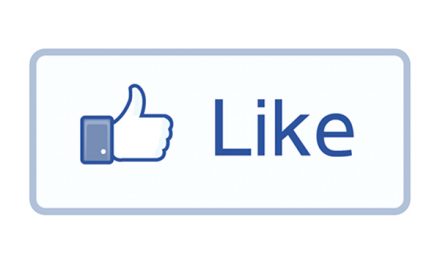LG G3 is one of the best smart phone of its time having QHD display and awesome hardware specifications. Today we are not going to talk about its hardware specifications but will give you some tips to get the best out of your LG G3 smart phone.
LG G3 Tips and Tricks
1. Multitasking with Dual Window:
LG has introduced dual window mode in its new devices. Dual window allows you to run two apps side by side. Although this feature is limited to certain apps but still it is a very useful feature when you are tying to multi task.
To Enable Dual Window feature on LG G3, just hold down the back button and a menu will appear with a list of apps. Drag one app to the top and another one to the bottom. This combination of apps will be saved so you can use it later. Some apps can interact with each other in dual window mode like file manager and messaging app. You can drag a photo etc from file manager and drop it into the messaging app in dual window mode.
2. Take Screen shots or save notes with QMemo+:
QMemo+ was first introduced in Optimus G and is a useful feature in LG G3. You can access QMemo+ by swiping diagonally up and and to the right. If phone is in the locked state then you can access this feature by holding the volume up button.
One of the best use of QMemo+ is to take screen shots of whatever is currently on your screen. After taking screen shots you will have the option to add notes via text or by drawing directly on the screen shot. Although you can take screen shots using volume down and power button but still QMemo+ is a good alternative if you are looking to write some text on your screen shot as well.
Switch QMemo+ to paper view mode to get a blank canvas for saving notes and doodles.
3. Personalize your Quick Settings:
There is a quick settings option in LG G3 notification panel to quickly access certain settings. If you feel that there are too many option in quick settings then change and rearrange the stuff to get what is important for you in front.
Open the notification panel and swipe through the options until you see the Edit option. From here you will be able to check and uncheck the option that you want to show or hide from notification panel. If you want to rearrange or change the order of the options then simply drag them to the position where you want them to be. Changes will immediately appear in Quick Setting panel.
4. Tweak the Navigation Bar:
The default navigation bar in LG G3 is the same as for other Android devices. You can have up to five buttons in LG G3 navigation bar and have the option to change the theme. The options are limited to QMemo+, QSlide and Dual window so don’t expect to add a custom app on your navigation bar. However you can drag the icons to change the order and can change the theme of navigation bar. Go to the Display Tab in the Settings menu and click on Home Touch Buttons to make changes to the navigation bar.
5. How to Set up a Knock Code:
Knock code is a nice feature which allows you to create a code with the combination of taps on specific areas of the screen. It is a good alternative if you don’t want to use pin, password or pattern to unlock your phone. You can use knock code to immediately get to the phone without turning the screen on and entering password,pin etc.
To set up the knock code follow the steps below:
Go to Settings and then click on General Tab.
Under General tab go to Security and then select Lock Screen and then tap on Select Screen Lock. Select Knock Code and and create and confirm knock code pattern. The set up will also ask you to create a back up pin which you can use if you forgot your knock code.
6. Set up Guest Mode:
Guest Mode allows you to set a specific unlock pattern and block access from certain file, photos and other private content. This mode allows others to use your phone without giving them full access to your private content.
Here’s how to enable guest mode.
Go to Settings and then tap on General.
Under General Tab click on Guest Mode.
From here you can change wallpaper, select unlock screen type and select which apps guest will be able to use. Now if you want to give your phone to someone, just give him your Guest Mode unlock code.
7. Shortcut keys to launch Camera and QMemo+:
You can access camera and QMemo apps using shortcut keys without unlocking your phone. To start the camera when the phone is in the locked, sleeping state, just press and hold the volume down button. Press and hold the volume up button launch the QMemo+ app.
Shortcut Keys can be disabled by going to Settings> General. However you don’t have the option to change which apps these shortcut keys will launch.
8. Hide/Lock Photos and Videos:
If you want to hide certain photos and videos then LG G3 can provide you this option with its Content Lock feature.
Set up a password before you start locking your content by going to Settings>Security>Content Lock. Set a password or pattern and provide email address in case you forgot the password.
Now go to the gallery app, click on the action overflow(three vertical dots) on the top right and tap on Lock. Select the content which you want to be locked, it will be hidden and will be available only by entering your password.
To unlock the locked files go to gallery app, click on three vertical dots again and then go to Unlock locked files and type your password to unlock the files.