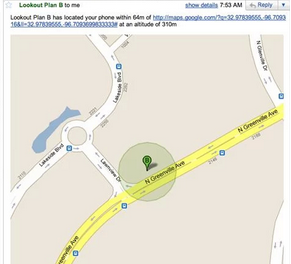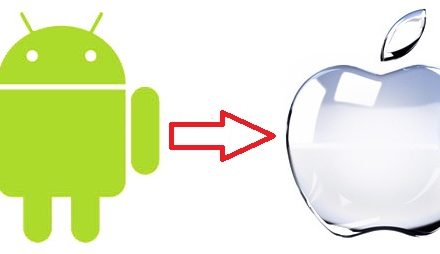We all know that annoying feeling when you’re entering a website’s name and your browser automatically shows up irrelevant & stupid auto-fill suggestions that not in any case are helpful at all or when the incorrectly typed URL shows up. Although auto-suggestions can be very helpful most times but certain times it can be really annoying and stressing especially if you surf the browser a lot or keep your history saved for longer periods of time. But don’t worry, we’re here to help you out. So the next time you’re with your friends or someone else, showing them something on internet, we’ll make sure the horrible suggestions don’t show up and leave you embarrassed.
Here’s a guide on how to remove URL(s) from auto-suggestions in Chrome, Firefox, and Internet Explorer.
Removing URL(s) from auto-suggestions in Chrome
If you use Google Chrome for your daily Internet requirements, here is how you can get rid of the URL(s),
- Start typing the URL in the bar.
- The auto-suggestion would automatically show up.
- Select & highlight the entire URL.
- Press “shift” & “del”.
Ta-da, it’s gone. It’s that easy.
Removing URL(s) from auto-suggestions in Firefox
If you prefer to stand out from the rest of the chrome using internet enthusiasts, you probably use Firefox. Well removing URL(s) is as easy as Chrome, as a matter of fact it’s the same,
- Start typing the URL in the bar.
- The auto suggestion would automatically show up.
- Like in Chrome, select and highlight the URL you choose to delete.
- Press “shift” & “delete”.
And like a magic trick, the URL(s) is gone.
Removing URL(s) from auto-suggestions in Internet explorer
Well if you live under a rock and have never probably heard of Chrome or Firefox. The Internet Explorer is your to-go browser. While we all have used Internet Explorer at some point in our lives, many people still do since it’s the default windows browser & who cares about the speed right?
Here is how you can get rid of the URL(s),
- Type the URL in the bar.
- Suggestions would automatically show up.
- To delete a URL, instead of highlighting it, hoover your mouse over it and a small “x” would show appear on the right corner.
- Click it and it’ll simply delete.
Let us know if the above guide helped you.