iMessage was introduced in iOS 5 and become very popular as it provides you with the ability to synchronize your communication between multiple devices. For example, if you have received an iMessage on your iPhone, the same message will appear on your Mac as well. But some users face problems with iMessage because of synchronization issues betwee their iPhone, iPad and Mac. In this article we will show you how you can fix iMessage sync issues.
How to Fix iMessage Syncing Issues:
You can be reached on iMessage through your phone number or email addresses. Usually the phone number is linked to your iPhone and email address is your Apple ID email address. You have the option to add more email addresses to receive and send iMessages.
When you add a new email address to iMessage make sure it is active. If it is not active then iMessages will not synchronize between devices. So make sure that all of your email addresses are active by checking settings of your Mac, iPhone and iPad.
On your iPhone or iPad, open “Settings” then go to “Messages” then tap on “Send & Receive” and then look under “you can be reaced by iMessage at”. Make sure all the email addresses you use for iMessage are active.
To check whether email address or phone number is active or not on your Mac go to Messages > Preferences > Accounts and make sure all the email address and numbers which you want to use for iMessage are checked.
All email addresses/phone numbers should be active on all of your devices for proper synchronization. For example if you add a new email address on your iPhone then you have to add it on your other devices (Mac, iPad etc) as well to receive messages on every device.
Sometime sending a message from a device that is not receiving messages solves the issue. For example, if you are receiving messages on your phone but are not getting any message on your Mac, then try to send a message from your Mac. After sending a message you will probably start receving all messages as well. It sounds odd but it doesnt hurt to give it a try.
For some users signing off from iMessage and then logging in back resolve the issue.
On your iPhone or iPad, open settings then go to Messags and turn off iMessage at the top and then turn it back on after a few seconds.
On your Mac, go to Messages > Preferences> Accounts, select iMessage in the left column and then tap on Sign out. Wait for a few seconds and then sign in.

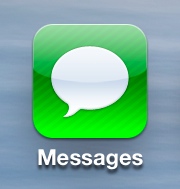

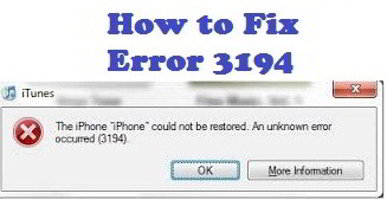






Wehn all else fails do a PRAM reset