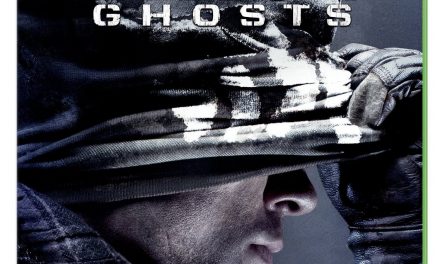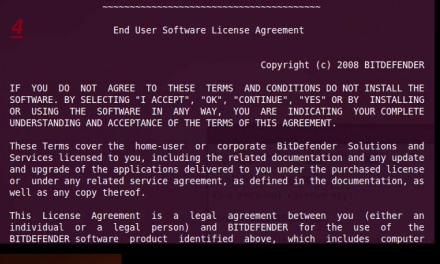As the storage on Apple Watch is limited (8 GB) so you may want to keep the unwanted apps out of it. Moreover as the Apple watch screen is small so having less apps will make it look nice to the eye.
You can delete the apps from the watch which you no longer need or if you want to simply free up some memory. If you don’t want to delete some apps completely then there is also an option to hide them which we will show later in this article. Deleting an app from the Apple Watch will not delete that app from iPhone. You will be able to use that app on iPhone and can reinstall it on your watch if needed. If you want to get rid of an app completely then you have to delete them separately from both your watch and iPhone.
Lets move forward and take a look on the methods to delete or hide an app from your Apple watch.
How to remove Apps from your Apple Watch:
1. Go to Apple Watch home screen (if you are not already there) by clicking the Digital Crown.
2. Find the app which you want to delete and tap and hold on the app icon.
3. The icon will start to jiggle and a small cross (x) will appear on the left side of the icon. Click on that cross (x) to delete it.
4. A popup will appear, tap on the Delete App to confirm.
Keep in minde that you will not be able to delete stock apps like Maps, Photos etc.
How to Hide Apps using Apple Watch app from iPhone:
You can hide the apps you don’t use frequently so your home screen doesn’t looks like a mess. Here’s how to do it.
1. Start the Apple Watch app on your iPhone.
2. Click on My Watch which is located at the bottom of the screen.
3. View the apps which you have installed on your watch by scroling down.
4. Find and select the app which you want to hide.
5. De-select or turn off the option “Show app on Apple Watch”.
The app will no longer appear on your home screen of the Watch. To unhide the app, follow the same above steps and select the “Show app on Apple Watch” option in last step.