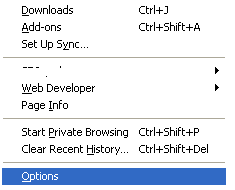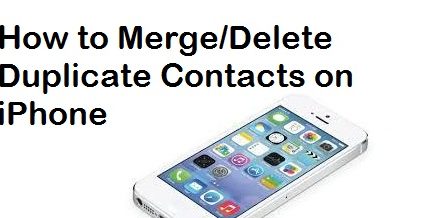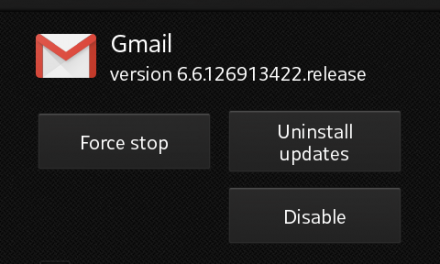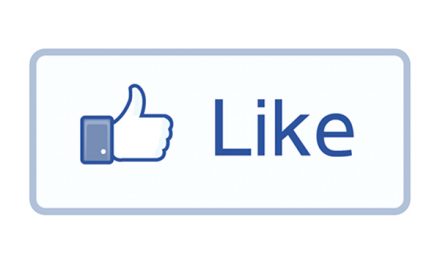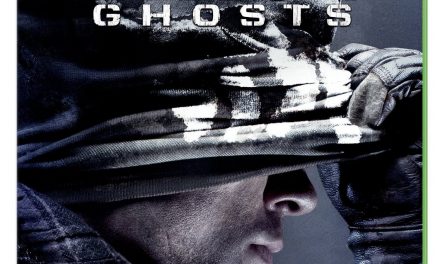Today in this online world, there is nothing more important then Privacy. Its very difficult to maintain your privacy because websites use different types of tricks to track people location and other info. People are tracked by webmasters using web browsers, sometimes websites save cookies to identify the user in future from the same computer. But sometimes people don’t want to be tracked, as this thing is done with the help of web browser, So we can ask websites to do not track us. Today we will tell you How To Disable Tracking In Firefox, which is a very famous web browser from Mozilla below is the complete step by step tutorial.
1: Go in the Options:
Enabling Do not track is very easy in Firefox, you just have to follow these two simple steps to complete the process. First of all you have to go into the Options, which you can find in the “tools” or in Firefox menu.
2: Go in the Privacy options:
Now the second thing which you have to do, is just “go in the Privacy tab” in Options. In the Privacy tab there will be the first option “Tell websites I don’t want to be tracked”, just check that option. Now you are all done, but do not forget to save the changes by clicking “OK”.
Know the best about How to disable tracking In Firefox:
Now its time to test your changes, to test your changes just visit any website where you usually find “related ads, which are usually about local products”, if you don’t find them there then your Privacy is On. For keeping privacy fit this is not enough, you should also disable cookies in Firefox. We hope you will like the stuff but stay in touch with us because there is coming more.