When doing work on Facebook or when talking with someone importantly, we usually don’t want to reply others. But sometimes others don’t stop after not getting reply, that’s why sometimes we wish that we could turn off chat for those people. So, they can’t disturb you anymore.Well in Facebook Chat we can turn off chat for all of the friends, can turn off Facebook chat for certain people and can also Turn on Facebook chat for some friends. Today in this Tutorial we will give you a complete step by step guide on how to turn off and on Facebook chat for certain friends.
1: Go to Facebook Home:
First of all you have to login to Facebook profile, then as usual you will see “online friends in Chat box in the right side of the screen”. Click on that box to open it if its closed, after that click on the small “options wheel”, which will be on the top right side of the chat box.
2: Click on advanced options:
After clicking on the small settings wheel, a drop down menu will be open in which you have to click on the “Advanced settings”. Now a new tab will be open, in which you can edit your Facebook chat visibility options.
If you want to Turn Off Facebook chat for certain people then add their name in ” Turn on Chat for all friends expect…..”. You can add the name of your friends or can add the name of the friends’ lists to Turn Chat Off for them.
You can also Turn Facebook Chat on for some people and can turn chat off for all of the others. For this you can add the names of the friends, you want to turn chat on in “Turn on Chat for only friends”.
Now the best about how to turn off Facebook chat for certain friends:
So, this is the way you can turn Facebook chat off or on for certain people. Through this way you will be able to stop unwanted chats. We hope you will like the stuff but stay in touch with us because there is coming more.

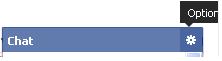
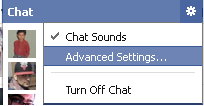
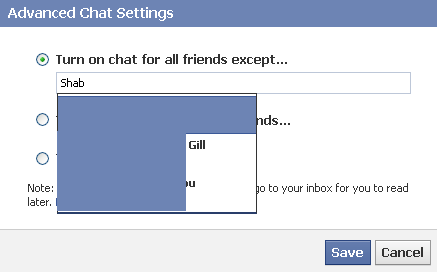
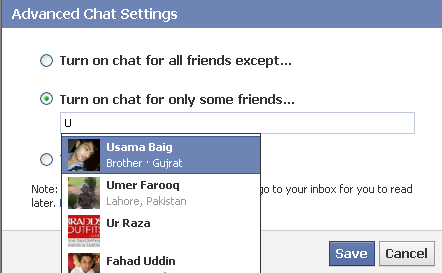

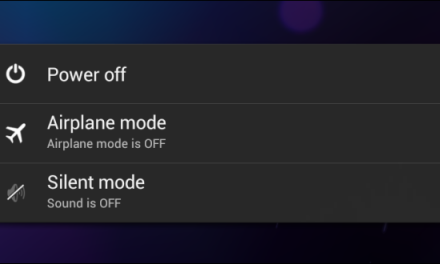

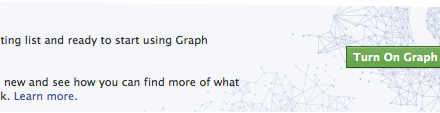




Hi, friendz.
Unfortunately these people can still see you on the iphone or ipad on fb. How do you turn it off for specific people there? It doesn’t carry over the settings to the app.