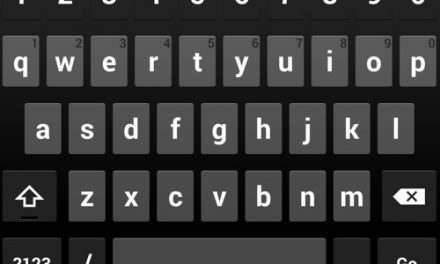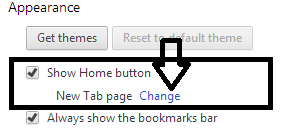Samsung Galaxy S6 Edge has some nice features like keeping contacts with People Edge or providing notifications and updates with information system. These features are shown on the right edge of the screen by default. If you are left handed then this can be a problem and it will be difficult for you to access these features on right edge of the screen.
This guide will show you how to switch the screen of the Samsung Galaxy S6 Edge to fit your needs if you are left-handed. Let’s star
1. Open the phone’s Settings app and select Edge Screen.
2. Scroll down and tap the Edge screen position.
3. Now choose the side (right or left) where you want the features to show up.
4. Click the back arrow at the top and you are done.
All the features of the Edge screen will now appear on the side you have selected. For People Edge, you have to swipe from the left to see the contacts. When you will receive calls or text, left side will glow. Information stream will also appear on the left side, you have to swipe back and forth to bring it up. Other Edge screen features like Night Clock will also appear on the side you have selected in the Settings.