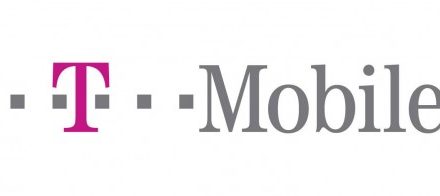There is a large amount of video posts shared on Facebook and it can be annoying when you don’t want to see a certain video but it starts playing(auto-playing). With some little tweaks in the Facebook app settings you can stop videos from auto-playing.
This guide will show you how to stop videos from auto-playing on Facebook in iOS,Android app and on web.
On the Web:
Login to your Facebook account, click on the down arrow icon at the top right corner of the screen and click on Settings from the menu that opens up.
Find and click on the “Videos” option in the Settings menu. In the “Video Settings” screen find and click on the “Auto-play Videos” option.
Turn that option to off to stop videos from auto playing.
Android App:
Go to Settings menu in your Facebook android app. To open the Settings menu click on the three horizontal lines on top right corner of your New Feed.
In the Settings screen that open up, scroll down and find “Help & Settings” section. Click on “App Settings” under Help & and Settings section.
In the next screen under General Settings find and click on Video Auto-play. It will offer you three option: On, Wi-Fi and off. Select off if you don’t want to auto-play videos. Select Wi-Fi if you want videos to auto-play when you are on Wi-Fi.
iPhone/iPad or iOS app:
Go to your iPhone/iPad Settings menu, scroll down and click on Facebook. Select Settings and under Video option, click on Auto-Play. Same three options of On, Wi-Fi and off are available in iOS app as well. Select the one which suits you.

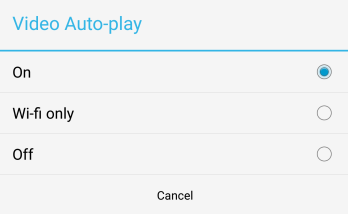
![How To Stop Google From Using Your Personal Info In Advertisement [VIDEO]](https://comingmore.com/wp-content/uploads/2013/10/account-settings-in-Google-plus.png)