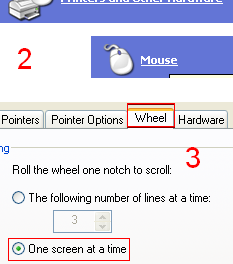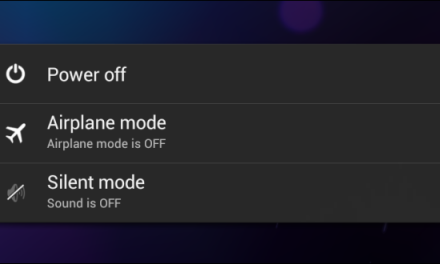Want to know what RAM your system is using or what CPU or OS version is installed on your PC or laptop? What is your graphics card memory and whether you can run a specific game or not? Or you are looking to buy or sell a laptop and want to know the system specifications? Having exact system specification will be helpful in whatever situation you are in. This guide will show you how to check the specifications of your PC or laptop.
How to view system Specs in Windows:
To check specification for Windows 8 drag your mouse to top right or bottom right corner of the screen to get the charm bar.Select Settings and then PC info. It will show your PC or laptop specifications.
Alternatively open control panel then go to System and Security and then open System to see specifications.
For Windows 7 and Windows XP/Vista, right click on My Computer and then click on Properties(System Properties in Windows XP). A window will open where you can see your system’s specifications (in Windows 7). For Windows XP look for System in the Properties window.
You will be able to see your OS, processor and memory. OS will tell you which Windows version you are using, whether it is 32-bit or 64-bit. Processor will show your specific processor model and will show the speed of the CPU. Memory will show how much RAM is installed on your PC or laptop. Having more RAM will increase your system performance.
The above procedure will show the basic system specification but it will not show what graphic card your system is using. For some of you graphic card may not matter much if you use your PC for internet browsing or office work etc. However if you play video games then you may want to know whether a certain game will work or not on your system. To check for graphics card open PC info (Windows 8) and Properties/System Properties (Windows 7/XP/Vista) using the same method mentioned above.
Now all you have to do is to go the Device Manager and then click on Display Adapters. It will show you what graphics card your system is using.
There is another method which you can use to see your system specification, graphics card memory, audio card and input devices. Click on start and open “Run”. Type DxDiag and hit enter. Or simply type dxdiag in search after clicking on start and then click on dxdiag after the search finishes. It will provide you with the detailed information about the DirectX components and drivers installed on your system. Your BIOS version, DirectX verion, CPU,Memory, OS, Display and audio driver details will be available in the DirectX Diagnostic Tool that will open after typing dxdiag.
How to view Mac Specifications:
To view the system specification in Mac, click on the Apple icon and select “About this Mac”.