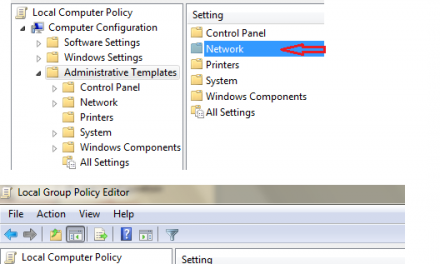Our smartphones have made us closer than ever to our family & friends, no matter the timezone we can always reach each other but that’s not always the case depending up on who is on the other side of the phone. Whether it be a telemarketer, scammer, stranger or just someone you don’t want to talk to, it can be really inconvenient. But thanks to our smartphones, we can always block such contacts.
Our smartphones have made us closer than ever to our family & friends, no matter the timezone we can always reach each other but that’s not always the case depending up on who is on the other side of the phone. Whether it be a telemarketer, scammer, stranger or just someone you don’t want to talk to, it can be really inconvenient. But thanks to our smartphones, we can always block such contacts.
Here is a guide to block unwanted contacts.
Blocking contacts on Android (Version Marshmallow)
If your device runs the version Marshmallow or Nougat, you can block the unwanted callers using the following guide;
- Open the phone app.
- Go to recent calls list.
- Locate the number you want to block or report as a spam.
- And then block the number.
Blocking contacts on Android (version Lollipop)
For devices running a lollipop version, use the following guide.
- Open the phone app.
- Select call rejection and open auto rejection list.
- Search for the number you want to block or type it in under the box.
- Select the number and block it.
Blocking contacts on Samsung phones (mostly)
To block a contact, open the phone app from your home display. Open your call log or recent. Select a particular contact you want to block then tap more and the block settings would display allowing you to choose blocking incoming texts or phone calls from that specific number.
Or you can open the phone app, select more at the top corner & press settings. The call rejection would display and you’ll be able to manage the numbers you’ve blocked or numbers you want blocked.
Blocking contacts on HTC phones (mostly)
HTC features in-built call blocking, meaning you can block the contacts directly from your device instead of using third party apps. To block a contact, go to your call log and press and hold the contact you want to block, then press the “block caller” and the contact would be blocked. If you want to manage the contacts you’ve blocked previously, tap the menu icon in the top corner (three vertical dots) and select blocked contacts.
Blocking calls on LG phone
LG also incorporates a call-blocking option like Samsung and HTC which is both effective and easy to use. To block a contact, open the phone app, tap the three dot icon in the top corner, different options would display allowing you to review the blocked contacts or managing them. From there select the plus icon and type the number you want to block.
Ta-da, mission successful.
You can also block contacts on all three devices from the main settings by selecting and opening the Call settings and then choosing blocked contacts but blocking a contact from phone app is relatively easier.
The above guide should help you block unwanted callers but if you choose to deal with the issue in a more technical way, there are numerous apps on the PlayStore dedicated to blocking and getting rid of spammers and offenders,
Following are some of the best apps on the store.
- Mr Number
This app serves a multi-functional task, it can operate as a regular app for texting and calling app and can also be used to block unwanted callers. You can choose the callers you never want to hear again from, ever and the app would do it right away.
- Call Blocker
This is one of the most effective apps out there. It’s simple and easy to use. You can choose what type of block do you want to apply to a contact, from this app you can either block incoming texts from a specific contact but allow calls or block incoming calls but allow texts from a specific contact or just completely block the contact.
Many good blocking apps are available on the play store, you can check them out by searching “call block”, different apps with different features would show up and then you can choose the best you feel if you don’t like the ones mentioned above.