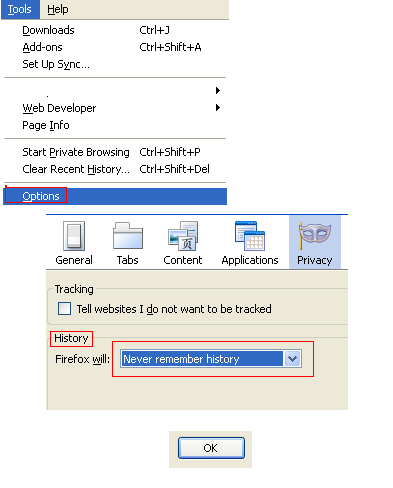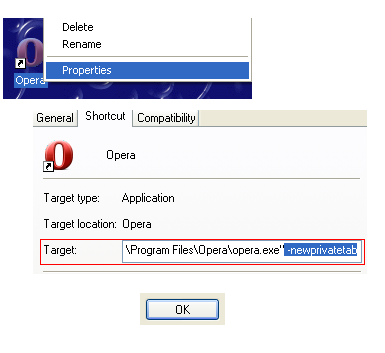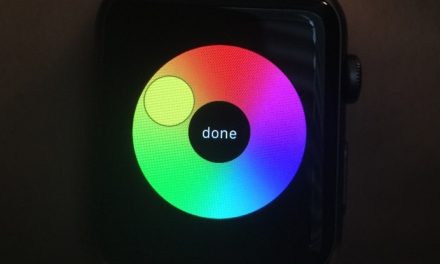Almost Every web browser offer Private browsing to help their users in keeping their privacy on. Their could be different reasons behind private browsing, for example, people do private browsing when they are using “A public computer” i,e they are in Net cafe or on Friends’ computer. Mostly you have to enable private browsing by yourself when you want to do some private online browsing. But may be you also want to enable private browsing forever in your current computer, If you want to do this then today we will tell you How to enable private browsing in Firefox and Opera forever. Below is the complete step by step guide regarding this tutorial.
1: How To Enable Private Browsing In Firefox Forever:
First Of all we will tell you about how to enable private browsing in Firefox, For enabling private browsing you have to go into the options of Firefox browser. For this go to tools> then Click on options. When The Options Tab will be open then you have to click on “Privacy”. In the Privacy Tab choose “Firefox will never remember history from the drop down menu” in the “history area”, after this click on OK. Below is the step by step guide on this process for better understanding.
2: How To Enable Private Browsing In Opera Forever:
For enabling private browsing in Opera, you have to do little bit like coding but its too easy. For enabling private browsing in Opera you have to change the “target” of the opera icon which you normally use to open opera. Usually we use Opera desktop icon or taskbar speed dial to open it.
Right click on the Opera icon which you normally use to open Opera web browser > properties > then type ” -newprivatetab ( that is space> dash > newprivatetab ” in the target address in front of preset address, then click on OK. Now whenever you will open the browser you will see a private tab. The whole process is demonstrated in the screenshot below.
Know the best about How to enable private browsing in Firefox and Opera Forever:
So, this is the complete step by step guide on how to enable private browsing in Firefox and Opera forever, in Firefox you just have to change the settings and In opera you have to change the “launching address of the Opera Icon”. We hope you will like the stuff but stay in touch with us because there is coming more.