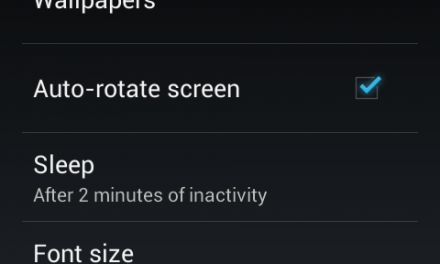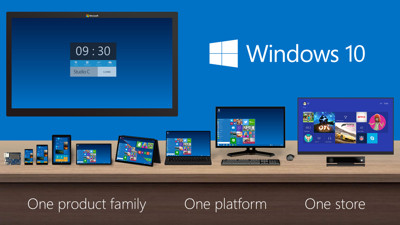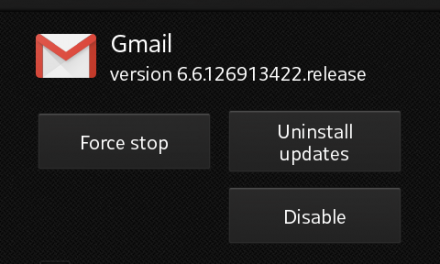Dynamic and Basic Disk
There are two kinds of Hard disk configurations of Computer Operating Systems; they are Basic and Dynamic Disks.
What is a Basic Disk?
A Basic Disk is configured in most of the personal computers. The Basic Disks use primary and secondary partitions along with logical drives for the organization and management of the data. An operating System, like, Windows Vista editions can have a Basic Disk which holds four primary partitions or it may have three primary partitions and for the fourth partition, it can have an extended one. In the extended partition, there may be several logical drives for managing the data. The partitions on the Basic Disks cannot share their data with other partitions and in this way, every partition has a unique identity.
What is a Dynamic Disk?
A Dynamic Disk is used by the professional IT managers to use multiple hard disks for the increase in data storage and reliability. The Dynamic Disks let users to manage data within a personal computer easily. The drawback of these Disks is that these cannot be used by any other editions of Windows except for Windows Vista Ultimate Edition and Windows Vista Enterprise.
The Dynamic Disks may contain multiple amounts of dynamic volumes which can perform like a primary partition on the Basic Disks. It can provide the facility of Mirroring, Spanning and Striping.
How can Basic Disk be converted into Dynamic Disk?
The Basic Disks can be converted into Dynamic Disks, but the only disadvantage of this conversion is, that this converted Disk would never be converted back into the Basic Disk again unless you have deleted every single volume from an entire disk. This conversion is a Semi permanent process or operation. It should also to be noticed that every disk is not compatible to be converted into Dynamic Disk.
Steps:
By using Windows interface:
- CLICK on Start Menu button.
- Now SELECT Control Panel.
- SELECT Administrative Tools icon.
- SELECT Computer Management icon.
- If it is driven by UAC, then CLICK Yes.
- SELECT Storage from the Left Pane.
- CLICK on Disk Management.
- Now SELECT the Disk you want to be converted by Right Click, and then. SELECT Convert to Dynamic Disk option.
- SELECT the Disk which is going to be converted in the Dialogue Box recently activated, and CLICK on Convert Button.
Click YES to confirm the process.
The Disk is now converted into Dynamic Disk.
How can a Dynamic Disk be converted into Basic Disk?
By Using Windows Interface:
Close all the programs which are activated from the Disk you need to convert.
- First and foremost, the backup of the Disk, which is going to be converted, is important and must.
- SELECT Disk Management icon.
- DELETE every volume of the Dynamic Disk for the conversion into the Basic Disk by using Right Click of the mouse.
- After all the volumes are DELETED, use right click and SELECT Convert to Basic Disk option.