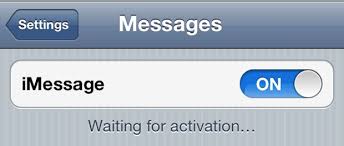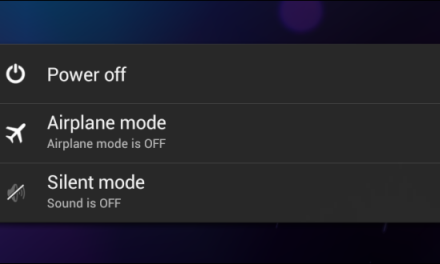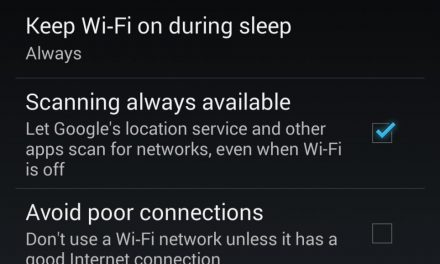Here are some simple tips which will help you to fix iMessage waiting for activation error on iPhone. Follow the simple methods to resolve the issue.
Let’s get straight to the point and discuss the possible solutions for iMessage “waiting for activation” error.
Simple Tips to Fix iMessage Waiting for Activation Error:
1-Check Device Settings
Make sure you have correct date and time and time zone is selected correctly. Go to Settings > General > Date & Time to verify correct date and time settings.
You must have a working Wi-Fi or cellular data connection. SMS messaging is required to activate your phone number with iMessage and FaceTime. For some users, their carrier may charge for this SMS. So make sure you have enough balance for that.
2-Restart iMessage
Sometime restarting helps to resolve this issue. Go to settings > Messages and turn off iMessage. Restart your phone and turn iMessage back on.
3-Remove restrictions for iMessage:
Make sure you have no restrictions for iMessage app.
Go to settings > General > Restrictions > iMessage
4-Check your carrier plan:
Contact your carrier and make sure it supports iMessage and verify that they have not set any limiting condition for iMessage, blocks or filters on text messages.
5-Airplane mode:
Some of the users have reported that airplane mode solve iMessage activation issues. Its a simple method and worth a try…
- Go to settings and turn off iMessage and FaceTime.
- Activate Airplane mode.
- Turn On Wifi (as Airplane mode will turn it off Wifi atuomatically, but we need it ON).
- Go to Messages and turn on iMessage.
- It will ask you for your Apple ID if you have not added it already.
- Now go back to settings and turn off airplane mode.
- You may get a notification saying ‘Your carrier may charge for SMS’. Tap on OK.
- Go to Message and turn off iMessage and then turn it on again.
- After a short time, iMessage will be activated
6-Apple ID Login/log out:
Sign out of your Apple ID and login again, it sometime solve the activation issue.
- Go to settings > Message and tap on “Send and receive”
- Sign out of Apple ID.
- Turn Off iMessage.
- Turn Wifi on/off and then turn on iMessage.
- Sign in to Apple ID and reactivae iMessage.
7-Reset or Restore:
If nothing seems to work for you, try restting or restore the iPhone and set up iMessage as new.
Thats all we know about iMessage “Waiting for activation” error and methods to solve the issue. Let us know in comments which method worked for you or if you have something new to share with us.