App notifications can be useful but if you have lot of Apps and notifications keep coming after every minute or so it can be frustrating. This guide will show you how to turn off app notifications in android phones.
For Google and Sony Devices
- Go to the settings menu on your phone.
- Click on “Apps” under “Device” section of the settings.
- Scroll and find the app for which you want to turn off notifications.
- After clicking on that specific app for which you want to disable notifications an “App info” screen will appear.
- Uncheck the “Show notifications” box on the App info screen.
- A dialog box will appear to confirm that you want to turn off notifications. Clicking on OK will disable notifications for that App.
For Samsung Devices
- Open settings menu on your Samsung device.
- Under “Device” section, select “Applications” and then select “Application manager”.
- Click on the app for which you want to disable notifications.
- In the “App info” screen that appears, uncheck the “Show notifications” box.
- A diaglog box will appear confirming that you want to turn off notifications. Clicking on OK will turn off notifications for that App.
The above method will disable notification for only one app. If you have to disable notifications for more apps then simply repeat the process for each app.


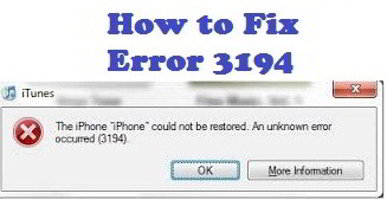
![Galaxy Tab 3 Hidden Features You Need To Know [ Tab 3 Specs ]](https://comingmore.com/wp-content/uploads/2013/05/samsung-galaxy-tab-3-440x264.jpg)





