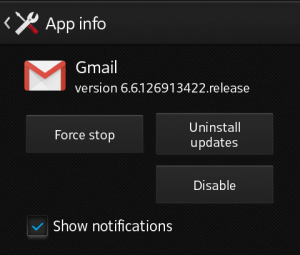
It looks so odd when you are in the middle of an important conversation or meeting, and your phone keeps on buzzing with a tone. It is obvious that Smart-phone is the best companion and it keeps on reminding us of important events. But sometime you check your phone thinking that you may have missed something important, but it’s just an application update notification or a game notification. Most of the time there are messages from apps which you do not need or don’t care about. If you are not a technical sort of person then this article will show you how to disable notifications from any app in Android.
Research about notifications
The recent studies have shown that notifications can ruin the concentration of human beings. Nature of notifications, even if it is a small beep or the tone, just does not matter, but it creates a disruptive performance. The behavior is not restricted to the smart-phone users but is found in all mobile/tablet users. So here is the guide on how to disable notifications from any app in Android phones.
Blocking the notifications
The blocking of notifications depends on the version of Android you have on your Smartphone. There are two ways of turning off notifications from any application.
Android 5 or higher
If your phone is having Android 5 or up then it is very easy to change the settings.
• Just go to “Settings” and find a tab “Sound and Notification” and then click on app notifications. The sequence will be as follows
• Settings > Sound and Notification > App notifications
• You will see all apps installed or downloaded on your phone. Tap the application which you need to stop. Click on the Block and the application will never show the notifications.
Android 4.1 or 4.4
If you do not have lollipop Android, then you can still stop getting the notifications but process is a little different. If you are using the Android 4.1 or 4.4 (Jelly Bean or KitKat) then follow the method to block the notifications.
• Go to the Settings then click the Apps tab.
• A list of applications will appear. Just click on the application from which you do not want to receive the notifications.
• Uncheck the “Show notifications” box.
Android 4.0 or older
If you are using an old Android smart phone with sandwich OS or haven’t updated your phone OS, then there is no specific way to disable notifications. Upgrading the OS of your phone is wise. However, you can still block notifications. When you receive the notification from an app, just long press the notification. An “i” will appear. Just tap on that “i.” By tapping, it will take you to the settings. Just, uncheck the show notifications option.







