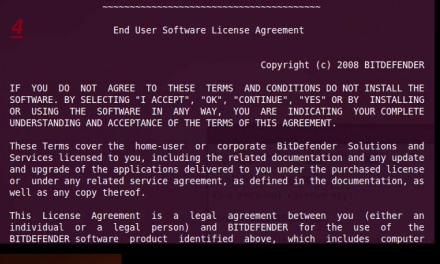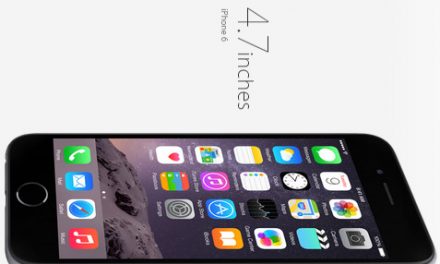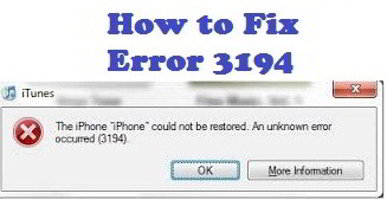 Of all the errors that iTunes could possibly show up, the error (3914) is the fearsome of the most. Not only it is difficult to fix but also requires a lot of effort to solve the issue. So if you’ve encountered this kind of iTunes error, you already know how difficult it is to solve it but don’t worry, we have a few solutions that’ll help you get rid of the iTunes error 3194.
Of all the errors that iTunes could possibly show up, the error (3914) is the fearsome of the most. Not only it is difficult to fix but also requires a lot of effort to solve the issue. So if you’ve encountered this kind of iTunes error, you already know how difficult it is to solve it but don’t worry, we have a few solutions that’ll help you get rid of the iTunes error 3194.
What is iTunes error 3194?
The error shows up when you connect your iPhone/iPad to restore or update your device. If you’re using a jailbreak device, you’re more likely to be faced with the issue. Since the device is modified by third party, the iTunes fails to connect the device to Apple servers and instead connects it to Cydia servers.
How to fix the iTunes error 3194 on Mac/Windows.
Step 1. Close/Quit the iTunes on your Mac or Windows
Step 2. Search for the host files.
⁃ For Mac users: /etc/hosts
⁃ For Window users: c:\windows\system32\drivers\etc\hosts
Step 3. Open the host files.
Step 4. Search for the entry “74.208.105.171 gs.apple.com” under the last line of host files.
Step 5. If the line is present then comment out the line by adding # before the 74.
Step 6. If the line is not present then edit and add the line “74.208.105.171 gs.apple.com”
Step 7. Save the changes to the host files and connect your device to iTunes.
Step 8. Once your iOS is updated, go back to the host files and remove the line “74.208.105.171 gs.apple.com” so that the iTunes can function as normal without popping up any future errors.
This should allow you to update or restore your device.
In case you’re trying to downgrade your phone which may not be possible depending on the version of the firmware you’ve downloaded.
For a normal restore, follow these steps;
Step 1. Connect your device to the iTunes and then power it off.
Step 2. Put your device into DFU mode by pressing and holding the power button for a solid ten seconds.
Step 3. Release the power button after 10 seconds but not the home button, continue holding it. iTunes will show a message telling you to restore your device.
These steps muse be performed if iTunes does not connect. The iTunes will tell you to restore your device so make sure you have backup in iCloud.
Disable antivirus or proxy shield.
If you don’t have any entry for the “gs.apple.com” under the host files then it’s most probably the antivirus software or VPN on your computer preventing the iTunes from connecting to Apple servers.
Unable to update or downgrade?
You might face the error “This device isn’t eligible for the requested build” in an attempt to update or downgrade your device using the firmware file Apple has unauthorized.
Try using a different PC
Last but not the least if none of the above solutions worked for you, try using a different PC with a different but better connection.
Let us know if the above tips helped you.