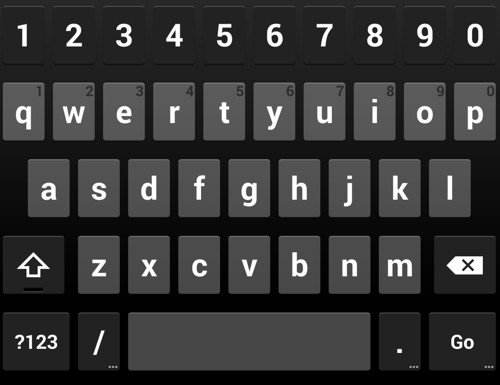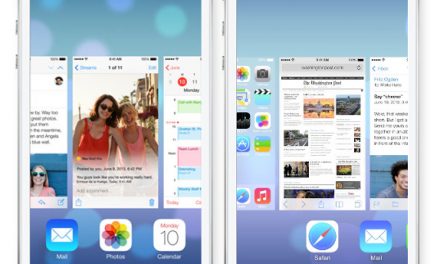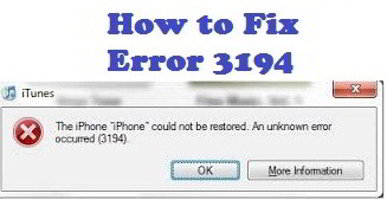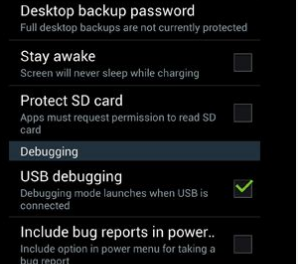Google Keyboard app does not have a dedicated numbers row on top of the keyboard as we have on our PC keyboards. If you use numbers a lot while typing then adding a numbers row will save your time and you no longer have to switch between numbers and alphabets screens of the keyboard. This tutorial will show you how we can have Google keyboard with numbers row (PC Layout).
Step by step guide to add a dedicated number row to the Google Keyboard app.
Hopefully you have Google keyboard app already installed on your phone. If not then click here to download and install the keyboard app. With the app installed lets move on with the steps of adding a dedicated number row to the keyboard.
Step 1
Open settings of the Google Keyboard. You can access the settings from the keyboard itself by pressing and holding the comma until you see the settings gear. Releasing the comma key will open the Google Keyboard settings.
OR
Go to your phone’s “Settings” and in the “Personal” section tap on “Language & input”. In “Keyboard & Input Methods” section, tap on the settings icon of the Google Keyboard.
Step 2
After opening the keyboard settings find and tap on the “Appearance & Layout” option.
From Appearance & Layout screen select “Custom input styles”.
Step 3
The screen that will open up will have German and French options of the keyboard. If you want to add another lanugage like English then click on the + button in top right corner of the screen.
Select English(US) language (or any other you prefer) and select “PC” from the layout options and finally tap on “Add”.
If you have not used cusomised input styles before then a dialog box will appear asking you to enable customised input styles. Just click on enable to enable the “Custom input styles”.
Step 4
Now from the “Languages” screen deselect the “Use system language” option under Google keyboard. From the “Active input methonds” select the English (US)(PC) option.
We have enabled our custom input style and now a dedicated number row is added to the Google Keyboard app. Next time you will open your keyboard you will see a dedicated number row similar to that on PC keyboards.