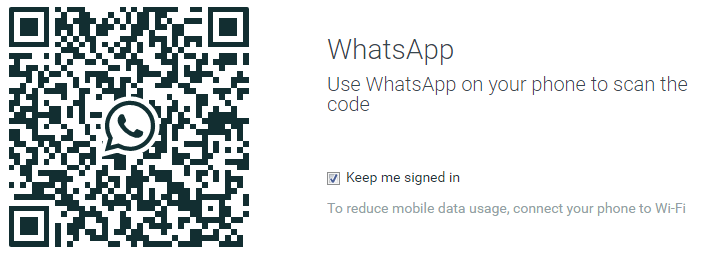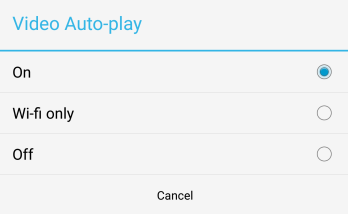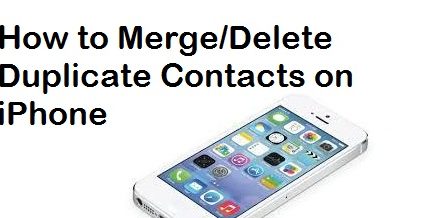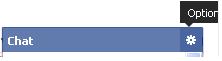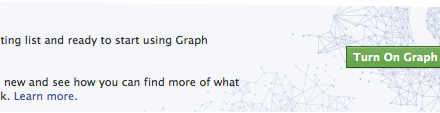The WhatsApp users around the globe are increasing day by day. A number of distinguishing features have allured a lot of people to join this social networking platform which provides the instant messaging and online call facility. The use of WhatsApp by the people at such a large scale has forced the company to extend its service by providing the facility to get connected via PCs and laptops. WhatsApp was originally designed for the mobile users but the excessive use of the app around the globe has demanded the compatibility with the different platforms.
For WhatsApp users, finding any other networking platform of the same niche is almost impossible. Though a number of competitors have launched the platforms for instant messaging but no one is successful in defeating the WhatsApp. The daily increase in the WhatsApp users depicts the popularity of this platform.
WhatsApp for PCs and Laptops
The overwhelmed popularity of the WhatsApp has brought together tons of people around the globe. Most of the WhatsApp users are linked to this platform via smartphones. There are also a lot of people who want to get connected with this network from different platforms like PCs and Laptops. The newly introduced feature of getting the people to this platform has given access to WhatsApp via PCs and Laptops.
Below we have mentioned a simple approach that you can follow to use WhatsApp on your PCs or Laptops. Using WhatsApp on these platforms is quite simple and easy.
- You can get the WhatsApp to your PCs and Laptops from the whatsapp.com. This site can be accessed by using the available web browser on your PC or Laptop.
- After accessing the site you will see a QR code.
- You must have a WhatsApp account on your smartphone in order to sign-in to WhatsApp on your PC or laptop.
- You will find QR scanner in your mobile app by just clicking on the WhatsApp web. This feature is available under WhatsApp “Menu” or “settings” on iPhone.
- Scan the QR code with your mobile phone that is displayed on your PC or laptop Screen.
- The Scanner will automatically scan the QR code and will let you in.
- You will find your account signed in on your PC or Laptop.
- Now you can send instant messages and make unlimited calls and can remain in touch with your contacts.
Thing to remember
You must not forget that signing out from the WhatsApp on your PC or laptop will need a different approach. If you want to sign out from your WhatsApp account then follow these steps
1. Go to Options in your mobile WhatsApp application.
2. Select the WhatsApp web option.
3. Click on the “Sign out” which will sign out you from the WhatsApp on your PC or laptop